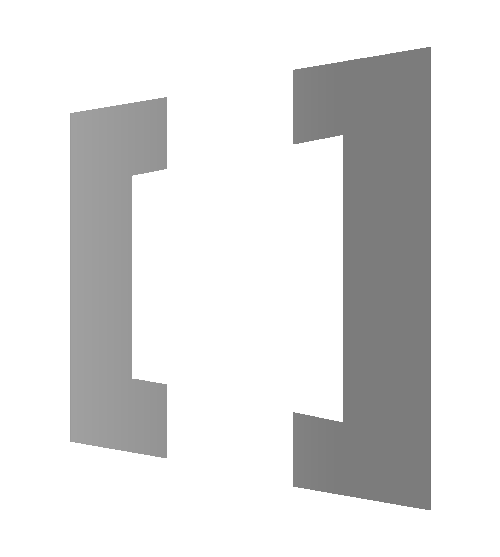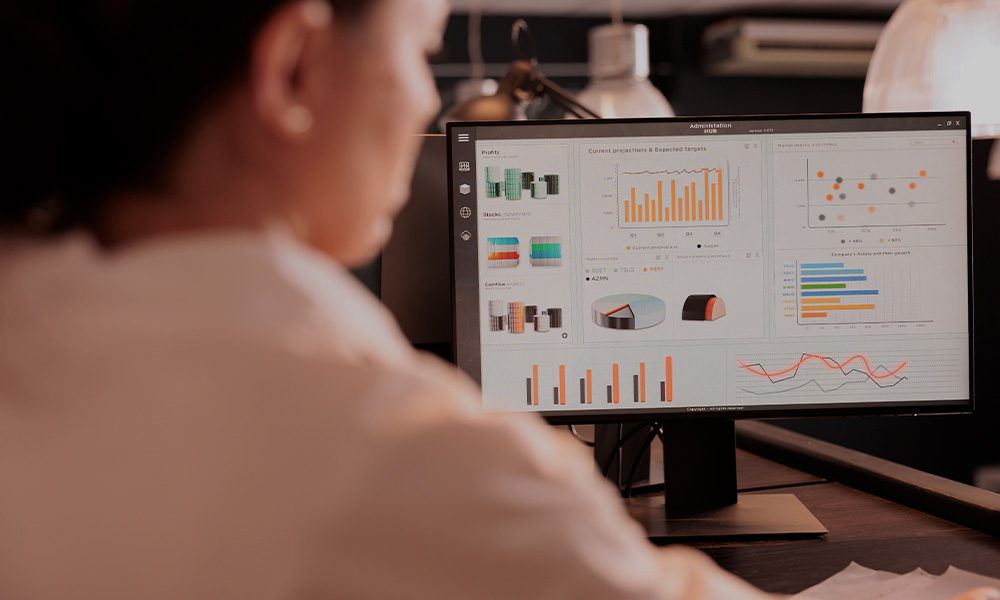Picture this: a fully automated workflow humming along smoothly, saving time, cutting costs, and boosting productivity—until a minor glitch brings it all to a halt. With Microsoft Power Automate, workflows can transform business operations, but without effective monitoring, even the best setups can slip up.
This blog reveals how to keep your Power Automate Cloud Flows optimized and proactive, ensuring each flow stays robust, agile, and aligned with business goals. We’ll walk through top monitoring strategies, pinpointing ideal moments to add screenshots for clarity and provide practical tips so your technical team can confidently tackle issues as they arise. Ready to unlock the power of seamless automation? Let’s dive in.
Stay in Control: The Real Benefits of Monitoring Your Power Automate Cloud Flows
Keeping an eye on your Power Automate Cloud Flows is more than just a safeguard—it’s how you ensure things run smoothly and stay ahead of any potential issues. By monitoring closely, you’re able to guarantee that your workflows are running at their best, spot problems early before they spiral, and gain valuable insights that help you fine-tune operations. It’s all about staying proactive and keeping everything running efficiently so your team can focus on what they do best.
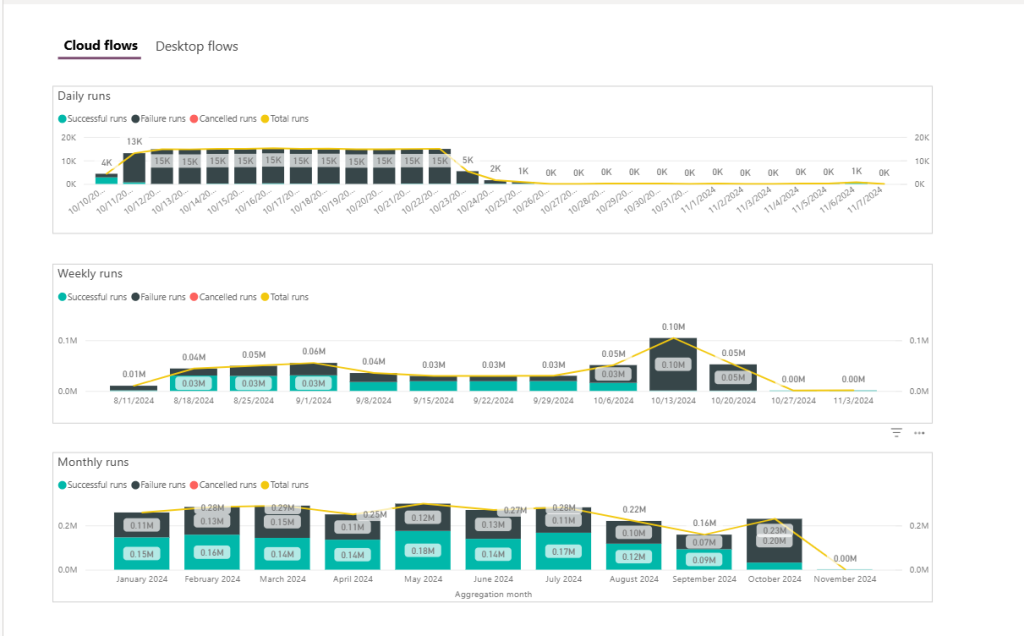
Essential Tools for Monitoring Your Cloud Flows
To ensure your Cloud Flows are performing at their peak, leveraging the right monitoring tools is essential. These tools provide valuable insights into health, performance, and troubleshooting, allowing you to catch issues early and optimize workflows. By using them, you can keep your operations smooth and efficient, ensuring that your business runs without a hitch.
Power Platform Admin Center
The Power Platform Admin Center is your command hub for monitoring flow activity and optimizing system performance. This tool gives admins the power to track platform health, manage access, enforce security, and review detailed performance metrics.
Key Highlights: Access usage reports by environment, view a complete flow inventory, monitor user activity, and spot failure trends over the past 28 days.
Ideal For: Power Platform admins, program managers, and product owners who need full visibility into flow performance to keep workflows efficient and on track.
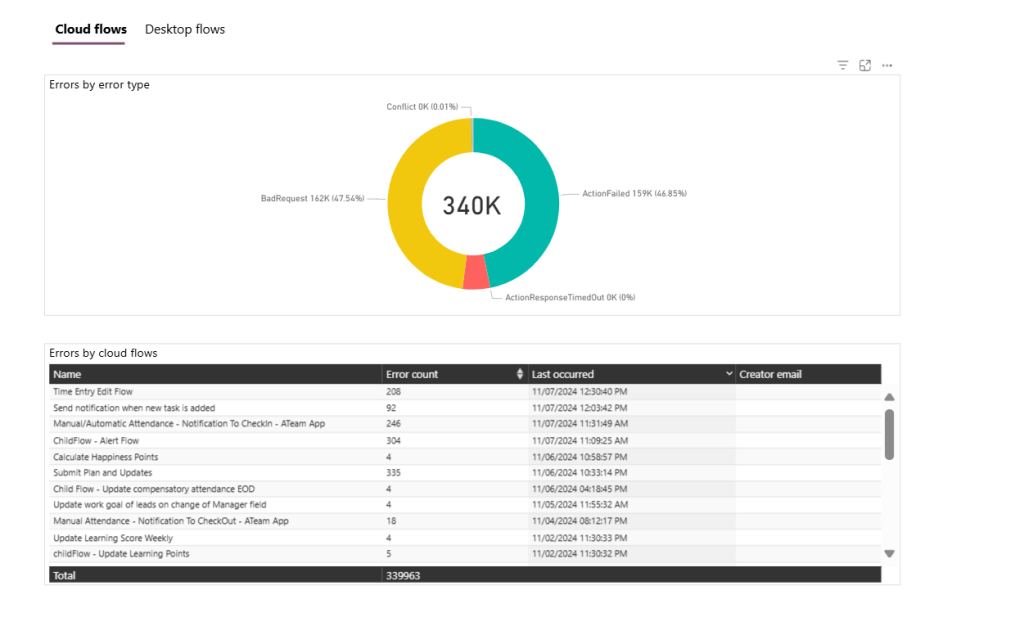
1) Tenant-Level Analytics
Tenant-level analytics provide broad insights into usage and flow inventories across the entire organization, but without detailed error reporting.
Features: Usage reports, flow inventories, and activity logs.
Audience: Tenant administrators.
2) Environment-Level Analytics
Environment-level analytics offer more granular insights, including error counts and flow usage data, but only list flows by name ID, without specific details for each flow.
Features: Error counts, usage data, flow lists by flow name ID.
Audience: Environment administrators.
3)Flow-Level Analytics in Cloud Flow
Accessed via the “Analytics” menu in each flow, this section offers detailed usage metrics and error insights for individual flows.
Features: Flow action requests, error types, and last occurrences, with a 30-day history.
Audience: Environment admins and solution owners.
Effective Monitoring Options in the Center of Excellence (CoE)
The CoE Starter Kit provides essential dashboards and reports to monitor platform usage and adoption across your organization. The CoE Dashboard in Power BI offers valuable insights into flow activity and maker engagement, while the Power Platform Admin View presents a comprehensive flow inventory, detailing ownership and governance. These tools enable administrators and program managers to efficiently track and manage the Power Platform’s performance and usage at scale.
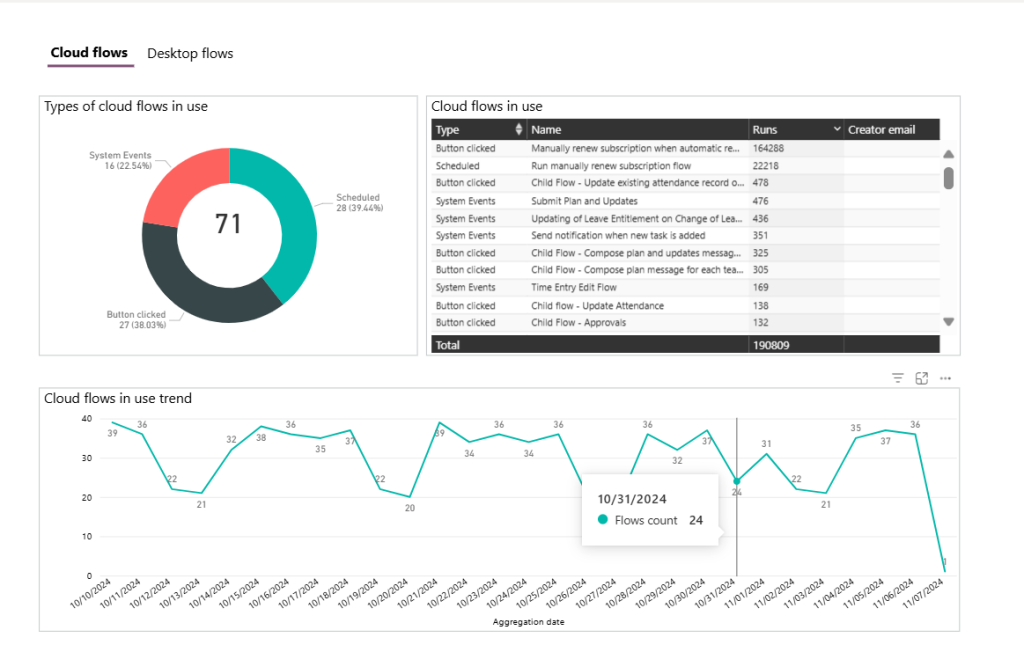
Custom Monitoring Solutions for Enhanced Control
For specific requirements, custom monitoring solutions using Power Platform tools (Model-Driven Apps, Cloud Flows, Dataverse, etc.) allow more tailored data views and enhanced tracking capabilities, such as proactive notifications and error tracking across multiple flows.
- Features: Integration with Power BI for advanced reporting, custom connectors for API data retrieval, and configurable notifications.
Wrapping Up & Moving Forward: Next Steps for Optimizing Power Automate
Both the Power Platform Admin Center and Center of Excellence (CoE) offer essential monitoring tools but may require custom enhancements to meet complex needs.
To implement these solutions, the technical team should:
- Set Up Admin Center and CoE Dashboards: Refer to screens of tenant and environment analytics.
- Configure Custom Monitoring: Screens are essential to show setup and usage.
- Document Flow-Specific Analytics: Capture detailed flow-level reports as references.
Build a resilient, high-performance automation environment with Array’s Power Automate Cloud Flow strategies. Our tailored approach ensures proactive monitoring and seamless workflow optimization, empowering your team to streamline processes, boost efficiency, and achieve reliable results. Partner with Array today to take your automation to the next level!