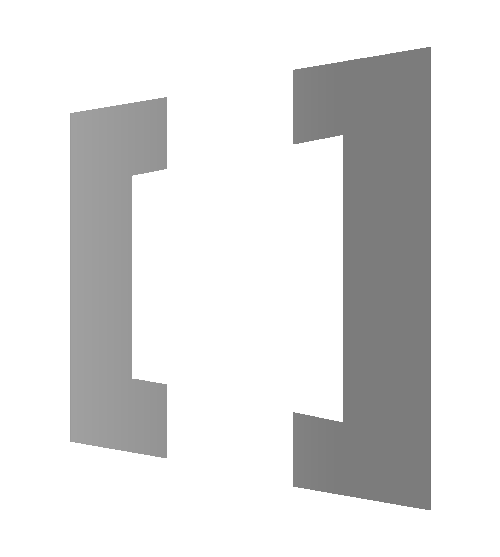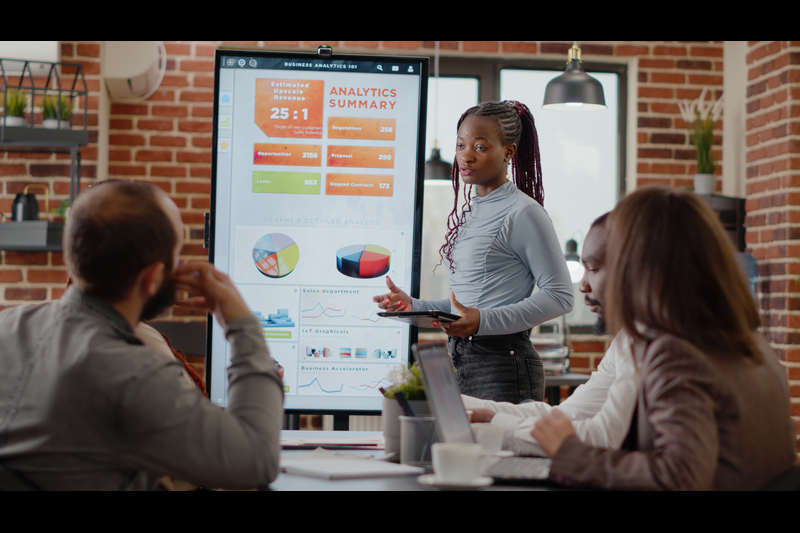Tired of the same old controls in your Power Apps? Want to break free from the standard UI and give your users something interactive, stylish, and purpose-built? That’s where Power Apps Component Framework (PCF) comes in.
This guide walks you through how to build a custom PCF component from scratch—no copy-paste, just clear, hands-on steps with explanations that make sense, even if you’re new to the game. Whether you’re aiming to create a dynamic progress bar or a data-rich visual, this blog is your go-to starting point for modern UI inside model-driven apps.
How to Build a Power Apps PCF Component from Scratch
Creating a custom PCF (Power Apps Component Framework) component can significantly improve your app’s UI and functionality. Here’s a streamlined, step‑by‑step tutorial for crafting your first PCF control—no fluff, just practical guidance.
What You’ll Need (Prerequisites)
Before starting, make sure you’ve installed:
- Node .js (LTS) for npm and scripting
- Visual Studio Code as your development editor
- .NET Build Tools, needed when building production-ready components l
Step 1: Scaffold Your Project
Open a terminal in an empty folder (mkdir ProgressBar && cd ProgressBar), then run:
pac pcf init –namespace MyNamespace –name MyProgressBar –template field –run-npm-install
This generates the standard PCF file structure and installs dependencies.
Step 2: Explore the File Structure
Your project includes:
- ControlManifest.Input.xml – metadata and property definitions
- index.ts – TypeScript with component logic (init, updateView, getOutputs)
- package.json, tsconfig.json – TypeScript and build configs
- style.css – UI styling for your control
These files form the foundation of your PCF component. youtube.com+10elischei.com+10carldesouza.com+10rajeevpentyala.com+1community.dynamics.com+1
Step 3: Write Component Logic
In index.ts, implement:
- init() to initialize the control
- updateView() to refresh UI when data changes
- getOutputs() to send data back, if needed
Create a simple progress bar that clamps values between 0–100 %, and renders in your container div.
Step 4: Style It
Use style.css to define .progress-bar-bg, .progress-bar-fill, wrappers, and animations—ensuring your control looks polished.
Step 5: Build & Test
npm run build
pac pcf push
- npm run build compiles TS→JS & packages your component
- pac pcf push deploys a test solution to Dataverse for live testing
Use npm start watch for iterative testing in the local PCF test harness.
Note: dynamic data-binding requires deploying to an actual environment.
Step 6: Use It in Dynamics 365
- Authenticate: pac auth create –url <your-org>.crm.dynamics.com
- Deploy: pac pcf push
- Add the control via form editor (modern or classic UI) and bind to a field
Why Use PCF Components?
- Advanced UI: Build interactive elements—sliders, charts, grids—that standard controls don’t provide
- Better Performance: Tailor visuals and behavior to your exact needs resco.net
- Reusable & Maintainable: Packaged as solutions, PCF components are versioned and easily deployed across environments
Building your own PCF component might seem technical at first, but once you get hands-on, it opens up a world of customisation that truly elevates the Power Apps experience. Whether you’re enhancing user interaction or creating visuals that standard controls just can’t offer, PCF gives you that edge. If you’re exploring ways to bring more flexibility and polish to your model-driven apps—or need help getting started—feel free to reach out to us at Array Platforms. We’re here to help you build smarter, faster, and better.