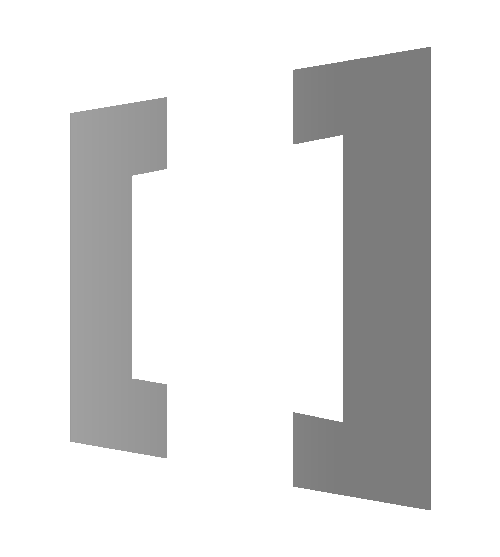In the era of automation, a glitch-free workflow isn’t just a bonus—it’s a necessity. For many business owners and tech-savvy professionals alike, Power Automate has become the go-to tool for automating repetitive tasks, reducing workload, and improving efficiency. But what happens when things don’t go as planned? Without proper error handling, minor issues can cascade into major disruptions.
In this post, we’ll walk through three practical error-handling patterns that every Power Automate user should know. By using these approaches, you’ll minimise interruptions, streamline your troubleshooting, and keep your flows running smoothly. Let’s explore how these patterns work and how they can transform the reliability of your automated processes.
The Try, Catch, Finally Pattern: Handling Errors the Smart Way
Think of the Try, Catch, Finally pattern as your flow’s safety net—a way to keep things running smoothly, even when errors pop up. This approach, a staple in programming, works brilliantly in Power Automate to handle errors gracefully, so your flow stays on course without unnecessary hiccups. With this pattern, you’re not just troubleshooting; you’re proactively managing issues to keep your automation resilient and your workflow uninterrupted.
How It Works
- Try: Attempt to execute a specific action within the flow.
- Catch: If something fails, redirect to an action that addresses the error.
- Finally: No matter the result, finish with a final action to wrap up the flow.
Steps to Implement This Pattern
1.Set Up the Try Action: Start by creating a Compose action that deliberately triggers an error. For instance, try this expression: div (1, 0)
This causes an error by dividing by zero.
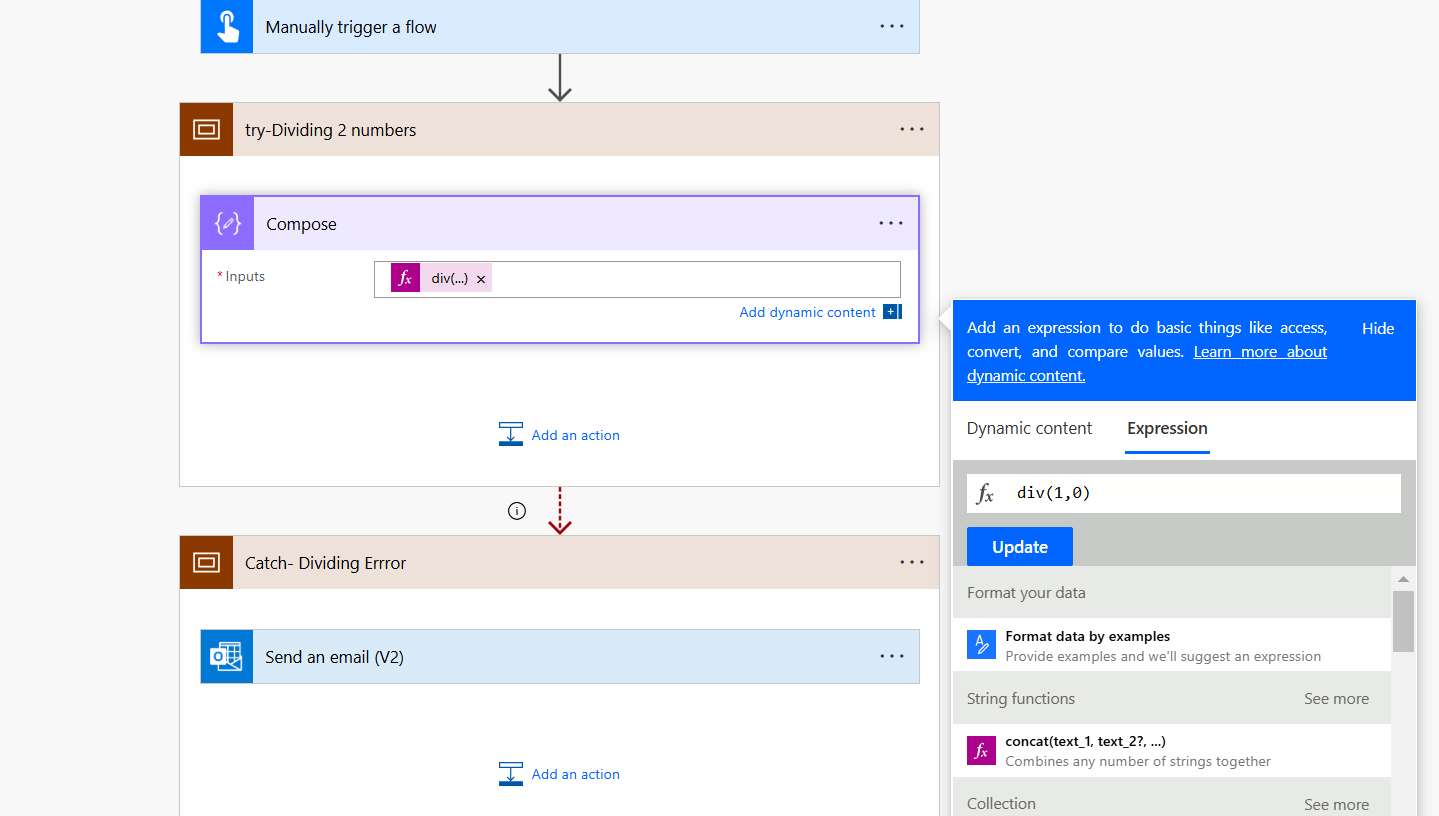
2. Add the Catch Action: Insert an action to handle the error by initializing a variable or logging the issue. Adjust the “Run After” settings so this action only runs if the previous one fails.
3. Add the Finally Action: Conclude with an action that runs in all scenarios, like sending an email notification to signal flow completion. Make sure to check all options in “Run After” so it executes no matter what.
Test the Flow
Run the flow to see it in action: the Compose step will fail, the error handler will kick in, and the final notification will be sent successfully.
Terminate Flow with Success or Failure Pattern
When you need your workflows to unmistakably signal success or failure, this pattern has your back. It ensures that your flow always reflects what’s really happening, giving you clear, accurate feedback on whether everything ran smoothly—or if something went off track. No guesswork—just reliable updates so you know exactly when things are working as expected (or when they need a closer look).
- Remove General Notifications: Start by deleting any broad notifications that just say the flow is completed.
- Add a Condition: Use a Condition action to check a specific variable, like varFlowRunFailed, to see if it’s set to true. Configure the “Run After” settings so it evaluates based on previous actions.
- Add a Terminate Action: If the condition is true, send a failure notification email and end the flow with a “Failed” status. Otherwise, send a success message and end the flow as “Succeeded.”
Testing the Pattern
Run the flow to confirm it correctly flags success or failure based on the actions you set up.
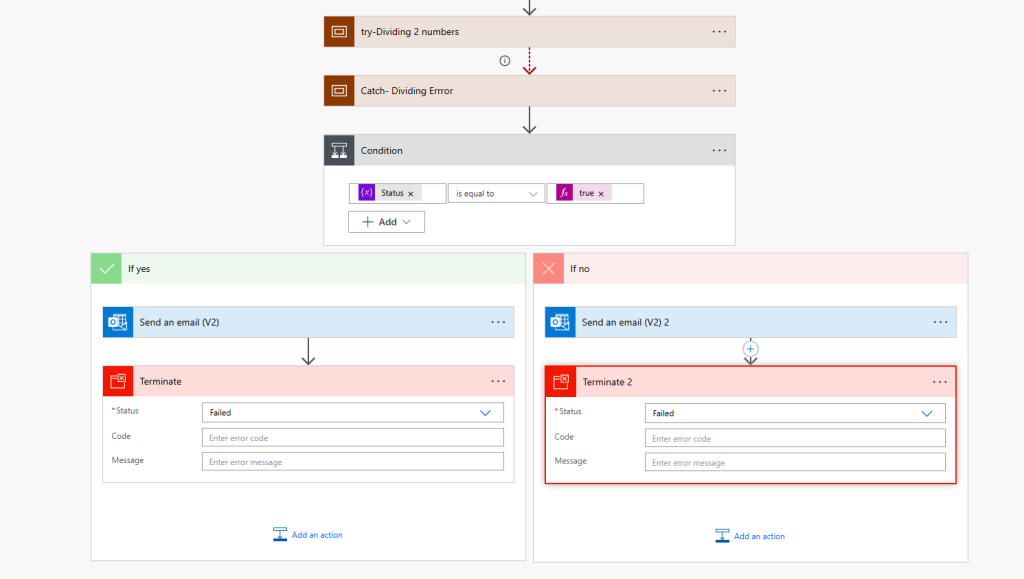
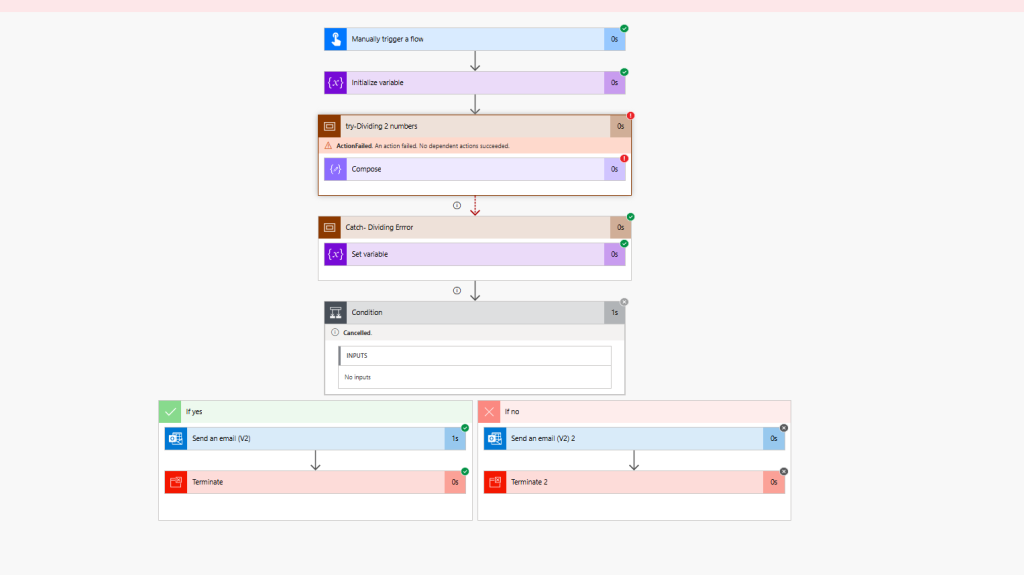
Get Flow Run Details URL Pattern for Swift Troubleshooting
When a flow hits a snag, getting to the root cause fast is critical. This approach takes it up a notch by including a direct link in the failure notification email, taking you straight to the flow’s run details. No digging around—just instant access to pinpoint the issue, so you can troubleshoot efficiently and get things back on track in no time.
Steps to Implement This Pattern
1. Add a Compose Action for Workflow Details: Within the failure condition, add a Compose action with the expression:
workflow()
2. Create the Flow Run URL: Add additional Compose actions to pull environment ID, flow ID, and run ID, allowing you to construct a URL for the flow run. Use expressions like:
outputs(‘Compose:_Get_Workflow_Details’)?[‘tags’]?[‘environmentName’]
outputs(‘Compose:_Get_Workflow_Details’)?[‘name’]
outputs(‘Compose:_Get_Workflow_Details’)?[‘run’]?[‘name’]
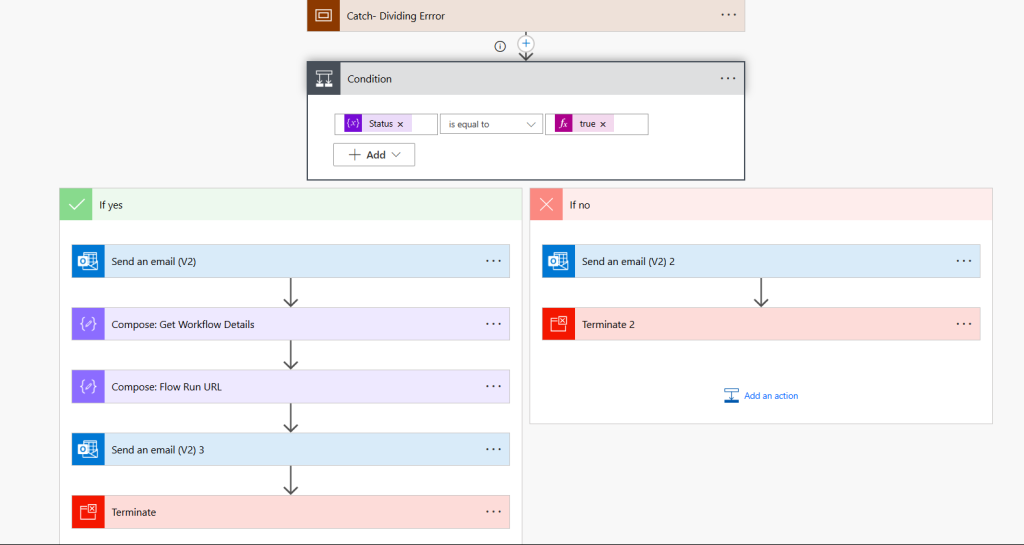
3. Embed the URL in a Failure Notification Email: Create an email action for failure notification, including the URL in the email body as a clickable link:
<a href=”outputs(‘Compose:_Get_Workflow_URL’)”>Click here</a> to check the flow run details.
Testing the Pattern
Trigger a failure and review the notification email to see the flow run URL for easy diagnostics.
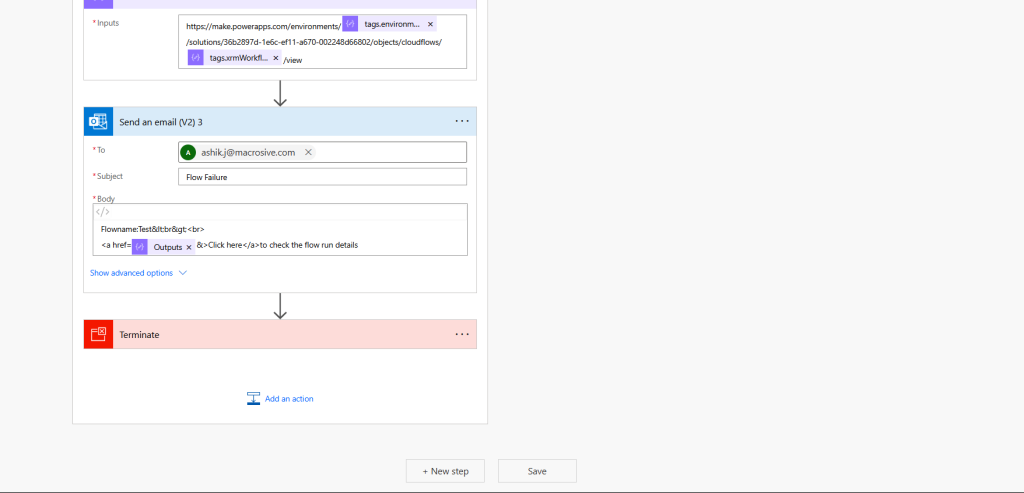
Final Thoughts
Error handling in Power Automate is essential for running your automated workflows smoothly. By applying the Try, Catch, Finally pattern, the Terminate Flow Success or Failure pattern, and the Get Flow Run Details URL pattern, you’ll have robust tools to troubleshoot and fix issues as they arise. These techniques minimise downtime, enhance your flow’s reliability, and keep your team focused on strategic work rather than troubleshooting. Start integrating these patterns into your Power Automate workflows today and explore more advanced automation tips and solutions on our website to strengthen your processes and enhance reliability!